|

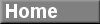
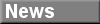
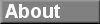



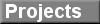

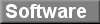
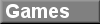
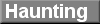



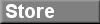
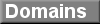
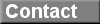








|



Tamagotchi
Surgery
By Ed T. Toton III ("Bones")

|
Please be patient, this page may take some time to load due to
all of the pictures etc!
|
|
We were featured in YAHOO Internet Life in the November
1997 issue. Here is what was said:
"It's not that there is anything odd about providing
food and nurture to a digital pet, but an entire page
devoted to reengineering the Tamagotchi environment
genetically is obsessive, if not just plain strange.
After you read the painstaking details of how to change
the colors and design of your pet's environment and its
control buttons, you might find recent advances in sheep
cloning that much more plausible."
Well, I don't know whether to consider this an insult
or a compliment, so I'll just be pleased with the added
exposure the article has granted to this page.
:-)
|
|
Please note that this site is in no way affiliated with Ban Dai
and is in no way "official". The information presented here has
been obtained through personal experimentation, and the techniques
shown should be attempted only at your own risk.
|
|
There are several ways in which you might customize your tamagotchi,
the most obvious being to paint it a different color, or draw designs
on it with paints or markers. However, wouldn't it be much more
"cool" to change the color of the buttons? Or to replace the
background that you see inside it's window? This page shows you
just how to do that. But keep in mind that there is always risk
of damaging something whenever you work on the inside of a device.
I can not be held responsible for anything that may go wrong when
you work on your tamagotchi. If you are very nervous about opening
it up and moving parts around, then maybe you should consider
not trying.
Note that this page does not tell you how to make the backing
itself, only how to remove the old one and put the new one in
place. Also, if you want to change the color of the buttons, you
have to have another tamagotchi to take the buttons from.
Before you begin, be sure to read over all of the instructions
first so that you know what is coming ahead of each step, and
so that you can decide whether or not you want to go through with
it. Take your time, and be gentle, and I'm sure you will succeed
without too much difficulty.
Remember- whenever you handle the components of an electronic device,
there is always the chance that something will get destroyed by
static electricity. Make sure not to do this work on carpet,
especially while you are wearing shoes. If you are sitting at a desk
that is on carpet, take your shoes off first so that you don't
accidentally build up static by scuffing the soles on the rug. If you
have an anti-static wrist-strap, use it.
General rules for the work ahead:
- When removing screws, they turn counter-clockwise, and
always be sure to put them somewhere where they won't get
lost or fall on the floor.
- When putting screws back in, be sure to tighten them as
far as they go, making them snug, but do not FORCE them.
- When handling the circuit board, try to handle it only by
the EDGES. If you avoid touching any of the electrical
components and connections, you can minimize the risk
of static discharge.
- Be VERY careful around the inside of the SCREEN. Try not
to touch it EXCEPT as described in the instructions. You
don't want to scratch or smudge it, or otherwise ruin it.
- Don't rush ahead, pay attention. Also read ahead so that you
don't do something, read the next sentence, and then
say "oops!"
- Keep in mind that the LCD screen itself is rather dark,
and whatever background you put in will thus be difficult to
see. In this demo, the backside of the original backing was
used, which is a pure white, and the result is a dull-grey
appearance. Also note that the characters/pixels aren't
as easy to see either after such a change, due to the original
backing's reflective quality.
|
|
I apologize for the black and white pictures, the quickcam isn't
the best camera for this, but it works! The quickcam shots were
taken in the 1/2 zoom-in view, and then run through GifWizard to
optimize for size (making them a little more grainy). The color
photos at the end were taken by putting the tamagotchi into the
flatbed scanner. All photos of the construction process and the
before/after shots are
Copyright 1997, Ed T. Toton III,
and may not be reproduced, copied, or displayed on other sites without
my specific consent. Although, making print-outs for personal
use is certainly fine.
|

|
Here are the tools of the trade. You will need a small
phillips-head screwdriver (mine is in a set), the likes of which
you would use on
anything with small screws, such as watches, eye-glasses, etc.
In this picture you will also see an razor-sharp hobby knife,
which you will NOT need (and if you use one I may have to hurt
you). Another important tool shown here is the wooden
tooth-pick. You will want to use the tooth-pick for some of the
delicate work for several reasons:
- It is not sharp and will not hurt anything.
- It is not strong, and will break before you break something important.
- It is not metal, and therefore not electrically conductive.
|

|
The first step is to carefully remove the screws that hold the
battery cover on. Unlike in the picture, use your other hand
to hold the tamagotchi still (my other hand was required to
take the picture).
|

|
After removing the screws, gently pull off the battery cover.
This image shows what you should see. You'll notice the two LR44
batteries kind-of "jumping" out of their sockets because of the
spring-like contacts underneath. The metal disc that is visible
through the third hole is the piezo-disc that serves as a
speaker/beeper.
|

|
Take the batteries out, and put them someplace safe with the
screws. The tamagotchi should beep at you a little ("I'm
dying! My mind is going! I can feel it... daisy... daisy...")
If you look at the screen, you'll see whatever it was last doing
is now beginning to fade away.
|

|
There are 4 screws that hold the case together. Remove them.
Again, put them someplace safe. These screws are longer than
the ones used in the battery cover, so don't mix them up.
|


|
OK, now that the screws are out, GENTLY pull the halves of the
case apart. The circuit-board is loosely attached to the back
half by two wires (they're the leads to the piezo-disc). As it
starts to pull apart, the little rubber reset button (shown in
second picture) may fall out, so be careful not to lose it.
Put it somewhere safe, with everything else you've removed.
As you open the case, keep the screen-side facing DOWN (in
fact, the front will always face down while you're working on
it).
|


|
Shown here is the circuit board. If the little foam insert sticks
to it, it'll look like the second picture. That big black "glob"
is what you would refer to as a "chip". It is the IC
(or "integrated circuit") and is the brains of the little gizmo.
The IC itself is not visible, because the "glob" is actually a
protective plastic covering. In this picture, you will see 2
"contact strips" visible above and below the "chip". This is
where the "spacers" mentioned later connect the screen to the
circuit board. You won't be doing any actual
work on this part of the tamagotchi, but it's interesting to
see how it is constructed.
|

|
Here is the FRONT half of the tamagotchi, with the foam insert
removed. Notice that at the top and bottom of the window are
what appears to be rubber "spacers". Be careful NOT TO MOVE THEM.
They are more than just spacers! They have many small conducters
running through them, and act as the "wiring" that connects the
LCD screen to the circuit board. If you do accidentally bump them,
try to make sure they're straight. In the case of this tamagotchi,
a good way to tell if they're in the proper position is to hold
the tamagotchi so that the top (the keychain end) is facing left,
then look to see if the "spacers" are as close to you as they can
get in their slots.
|


|
Using the tooth-pick, gently lift the little cardboard backing
out. You shouldn't need to do any prying. The backing is very
thin, and if you go too deep you may end up trying to pry out
the entire screen (a big NO-NO!). Be careful not to touch the
inside of the screen after you remove the backing, since leaving
fingerprints on the inside of it would be unfortunate. If you do
accidentally leave a smudge, use a q-tip or a peice of soft
toilet-paper or a lens-cleaning tissue to wipe it down. Facial
tissues tend to leave behind a lot of dust, and anything more
abrasive might scratch this delicate component. The second
picture shows the screen with the backing removed, with a
tooth-pick pointing at the end of one of the "spacers".
Unfortunately, these pictures don't show the "spacers" too
well, but continue to be careful not to move them.
|

|
Here is the backing. Notice that it is slightly bigger than what
you can see inside the window of the tamagotchi. You'll need to
take that into account when making a new backing. If you make a
new backing on the computer and print it out, make sure not to
cut it out until you get the required size from the original
backing.
|

|
For the purposes of this demonstration, I opted to merely have a
white/grey background, and so all I did was flip the backing over
and draw pencil-lines where the original transitions between the
character display and icon zones were on the other side.
|

|
If you want to change the color of the buttons, of course you will
need to follow the same instructions to open up the tamagotchi
you're taking the buttons from. This picture shows how all three
buttons are one-piece, and lift out rather easily. In this
demonstration, I did not change the buttons.
|

|
Anyway... Back to the backing.
Once the new backing is ready, gently push it into place, being
careful to put it in right-side-up (look from the other side
to make sure, being careful not to lose the "spacers"). You'll
be better off using your finger than the tooth-pick for inserting
the backing (I used the tooth-pick to push the first side in,
then my index-finger to get it in the rest of the way). Once
again, do NOT USE FORCE. Be Gentle. The last thing you need to
do is crack the LCD screen. After youhave put the backing in
place, put the foam insert in too, right on top of it. It's easier
this way than to try to line it up with it placed on the chip.
|

|
Carefully close the case, making sure that the circuit-board is
correctly lined up. Also, don't forget to make sure that the
little reset-button is in it's correct place (if it was in place
a minute ago, chack again, it's likely to move during this
step). Press the two halves together, but once again, be gentle.
If it seems that force is required, it's not lined up right.
|

|
Hold it closed, and look at the front to make sure it looks the
way you want. If it looks OK, then proceed, otherwise open it
up and make changes as necessary.
|


|
If everything looks good, then turn it face-down again, and put
in TWO screws, at opposite corners. Tighten them down. Make
sure they are TIGHT, but don't force them. Pressure is what
makes the proper contact between the screen and the circuit board,
so insufficient pressure can result in sections of the screen
not working properly. Hold in
the batteries and look at the front (it will beep a bit when you
put the batteries in). It should look like it's working OK. You
can even use the test-screens here to test it out by holding
down button "A" while pressing RESET. Then, press "B", then "C",
then "A" to see each of the three test-screens. If the entire
screen is working correctly, you're almost done! If not, try
squeezing the case halves together more tightly and see if it
behaves properly.
If it does, try putting the other screws in, and tighten them all.
If it doesn't, or the screws don't help, you need to open it up
again and "adjust" those spacers, because you must have bumped
them. Once all of the screws are in place, make sure the batteries
and the reset button are still in their correct positions, and
then put the battery cover back on and screw it down tight. Look
at the front again to make sure it is still working, and maybe
do the test-screens thing again. You're DONE!
|
Results:
Before:

|
After:

|

 There have been reports of a supposed 'twins code' that allows you
to have 'twins' on your tamagotchi. There have even been pictures,
but as of yet, no one that I know has been able to 'prove' the
existence of such codes, despite the fact that these pictures
seem quite convincing.
There have been reports of a supposed 'twins code' that allows you
to have 'twins' on your tamagotchi. There have even been pictures,
but as of yet, no one that I know has been able to 'prove' the
existence of such codes, despite the fact that these pictures
seem quite convincing.
However, seeing is not necessarily believing! Therefore, I have
created this picture to show that with only a small amount of talent,
and a decent graphics program, and a little time, such pictures can
be faked. I made this one in about 10 minutes using Paint-Shop Pro.
I even changed the color of two of the buttons while I was at it.
This certainly does not disprove the existence of the twins codes,
but it should at least shed some doubt on something that no one
*I* know has been able to reproduce or verify.
(Please do NOT e-mail me just to tell me what the twins codes are, or
to ask me what they are (they're already available in countless places
on the web). I'm already aware of how it's supposedly done, but I
have not been able to make them work, and I've seen no proof that
they do!)
|
AWARDS:



[Click here to go to Tamagotchi Fever!]
Copyright 1997, Ed T. Toton III, All rights reserved.
NecroBones Enterprises

|
|